You can share your network settings among multiple computers, or create a master profile for distribution to the entire office. You can even export settings from your laptop and import them on your Pocket PC device using Pocket Boingo.
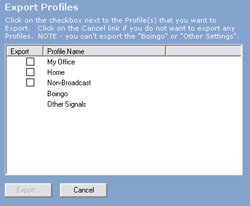 |
You can share network settings among computers by using the EXPORT PROFILES option under the PROFILES menu. When exporting network profiles, you can export a single profile, or the entire list of personal networks you have amassed. This is also an easy way to back up settings. Select one or more networks, and click the EXPORT button. Save the file someplace you will be able to find it later. If you choose to enter a PASSWORD, you will need to verify the password when importing onto another machine.
Import Settings:
Use the IMPORT
PROFILES option under the PROFILES menu. Use
the file explorer to find the *.MNS or *.MN2 file that was created during
the export process. If a PASSWORD was used to protect
the profile on export, you will need to use it here to confirm the Import.
After the import is complete, review the list of profiles to ensure they
reflect your preferred priority.